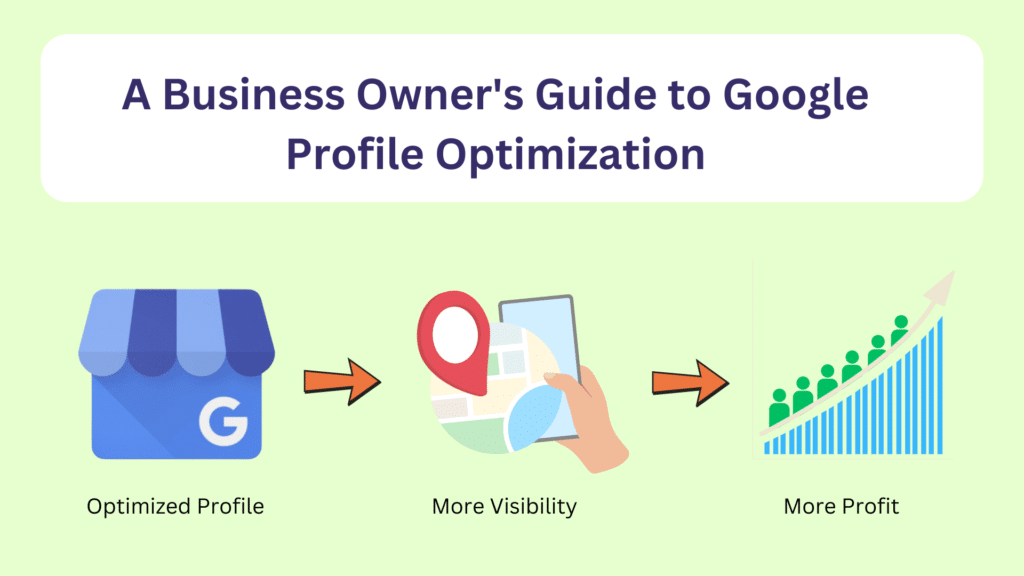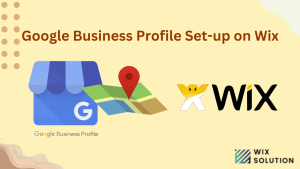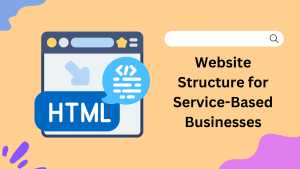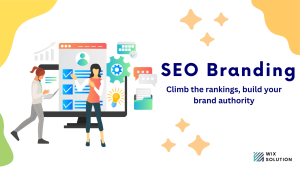A well-optimized Google Business Profile (GBP) can help increase the visibility and trust among potential customers, whether a small business owner or a local service provider. Your GBP is your online storefront and influences how customers interact with your business.
However, simply creating a profile isn’t enough. To stand out in local search results, you need a strategic approach to ensure your profile is complete, accurate, and optimized for search engines and users. From verifying your business details to publishing visuals, reviews, and posts, every element of your profile shapes customer impressions.
This guide will walk you through a comprehensive, step-by-step process to optimize your Google Business Profile. Let’s get started!
Table of Contents
ToggleStep 1: Listing Basics
The foundation of a well-optimized Google Business Profile begins with accurate and detailed business information. This section helps build trust and improves your chances of appearing in local search results. Writing the same business information across the internet is essential, especially the name/address/phone number (we call it NAP).
Learn how to create a Google Business Profile on Wix to streamline this process and ensure your details are correctly displayed.
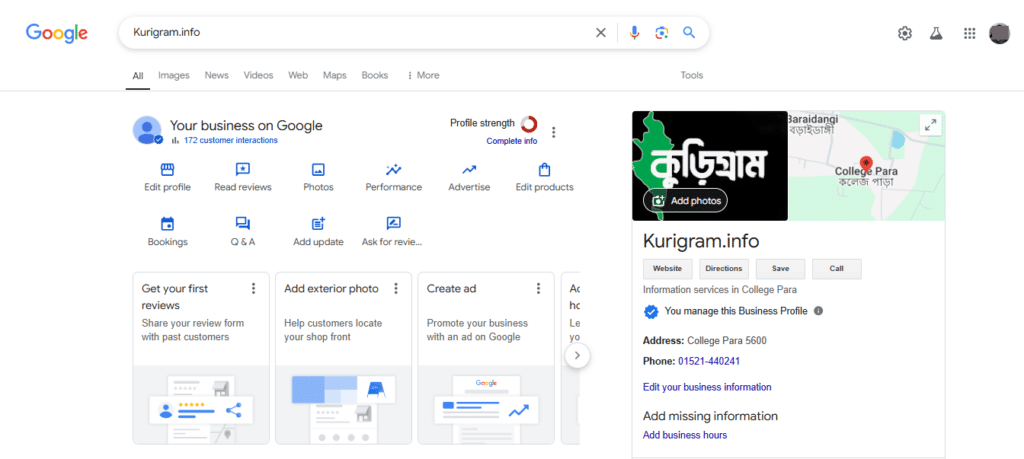
1.1 Business Name
Your business name should exactly match your official branding. Avoid adding unnecessary keywords, as this can violate Google’s guidelines and impact your profile’s visibility. Review and update the name if needed.
1.2 Business Address
Make sure your physical address is accurate and formatted correctly. Use the appropriate service area options for businesses offering services at customer locations. Missing or incorrect addresses can confuse customers and harm your local search rankings.
1.3 Phone Number
Provide a primary phone number that is correct, functional, and preferably local. This small detail can enhance your local relevance and credibility.
1.4 Business Hours
Ensure that your regular operating hours are accurate. Remember to include special holiday or event hours to avoid customer frustration.
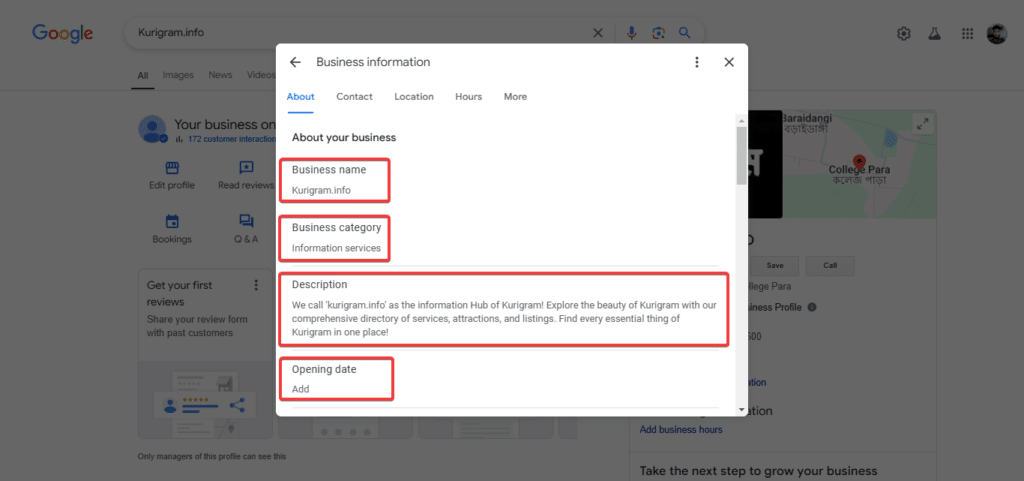
1.5 Business Description
Write a compelling description of up to 750 characters. Include your key services, unique value propositions, and relevant keywords to improve SEO. Avoid keyword stuffing, as it can make your description seem unprofessional.
1.6 Business Categories
Select the most relevant primary category and add secondary categories that reflect your services or products. Collaborate with your team or consult your client to prioritize categories based on their offerings.
1.7 Business Attributes
Improve your profile by including attributes such as:
- Accessibility: Wheelchair access, elevators, etc.
- Amenities: Wi-Fi, parking, etc.
- Health & Safety: Mask policies, sanitization measures.
- Service Options: Delivery, dine-in, curbside pickup.
1.8 Business Founding Date
Adding your business’s founding date can enhance credibility and authenticity. Make sure it is entered in the MM/DD/YYYY format.
1.9 Profile Verification
If your profile isn’t verified, complete the verification process using Google’s available methods (postcard, phone, or email). A verified profile increases trust and unlocks additional features.
1.10 Competitor Audit
Analyze the Google profiles of competitors to identify areas where you can improve. Look for gaps in reviews, categories, images, or content that you can address.
By completing these steps, you’ll establish a strong foundation for your Google Business Profile. Up next, we’ll dive into optimizing your digital assets to make your profile visually appealing and professional.
Step 2: Digital Assets
Visual elements play a critical role in attracting potential customers and showcasing your brand’s professionalism. High-quality images and logos make your Google Business Profile stand out while giving customers a clear sense of your business identity.
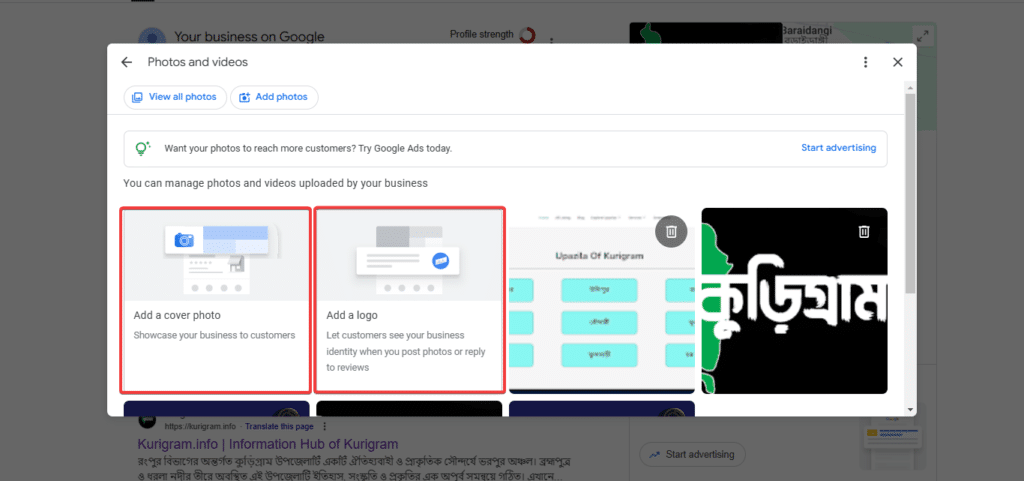
2.1 Business Logo
Upload a high-quality logo (720 x 720 pixels) that represents your brand. Ensure the logo is clear, well-aligned, and adheres to your official branding guidelines.
2.2 Cover Photo
Upload a high-quality logo (720 x 720 pixels) that represents your brand. Ensure the logo is clear, well-aligned, and adheres to your official branding guidelines.
2.3 Interior Photos
Include at least three high-quality photos of your interior spaces, focusing on customer-facing areas such as the lobby, dining area, or service desks. These images help potential customers visualize their experience.
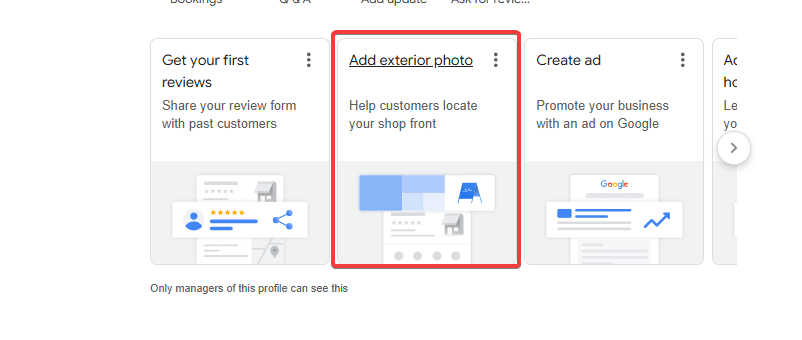
2.4 Exterior Photos
Capture three photos of your building’s exterior, showcasing the storefront, signage, and parking areas. These images are especially helpful for new customers trying to locate your business.
2.5 Team Photos
Add at least three photos featuring your team. Group shots, employees in action, or behind-the-scenes moments can humanize your brand and foster customer trust.
2.6 Photo Quality and Consistency
Ensure all photos meet Google’s recommended size and quality standards:
- Resolution: High-quality images (at least 720 x 720 pixels).
- Lighting: Bright and natural lighting to showcase details clearly.
- Consistency: Maintain consistent branding and style in your images.
2.7 Regular Updates
Keep your profile fresh by regularly updating your digital assets. Add new photos of seasonal decor, recent events, or updated team shots to keep customers engaged.
By optimizing your digital assets, your Google Business Profile will not only look more professional but also attract more customers who resonate with your brand.
Next, we’ll explore how to complete your profile with additional details, ensuring it’s comprehensive and fully optimized.
Step 3: Listing Completion
To maximize the potential of your Google Business Profile, it’s crucial to ensure all essential details are accurate, consistent, and fully optimized. A complete profile improves your visibility in search results and provides customers with the information they need to engage with your business.
3.1 NAP (Name, Address, Phone)
Double-check that your business name, address, and phone number (NAP) are accurate and consistent across your profile and other platforms. Consistency is key to building trust and avoiding confusion in search engine algorithms.
3.2 Business Categories
Revisit your selected categories to confirm the primary and secondary options are the best fit for your business. This helps Google understand your offerings and match your profile with relevant searches.
3.3 Business Description
Review and optimize your description to include your key services, products, and unique selling points. Make it engaging and informative while integrating relevant keywords naturally to improve search visibility.
3.4 Business Hours
Ensure your operating hours are current, including special hours for holidays or events. This helps customers plan their visits and reduces the risk of missed opportunities.
3.5 Website Link
Add your website URL to your profile. Use UTM parameters to track traffic from your Google Business Profile, enabling you to measure its effectiveness in driving leads.
3.6 Additional Links
Include supplementary links, such as:
- Appointment scheduling tools.
- Menus for restaurants or cafes.
- Service pages for specific offerings.
These links make it easier for customers to engage with your business directly from your profile.
3.7 Products/Services
Provide detailed information about your products or services. Include descriptions, pricing (if applicable), and images to help potential customers make informed decisions.
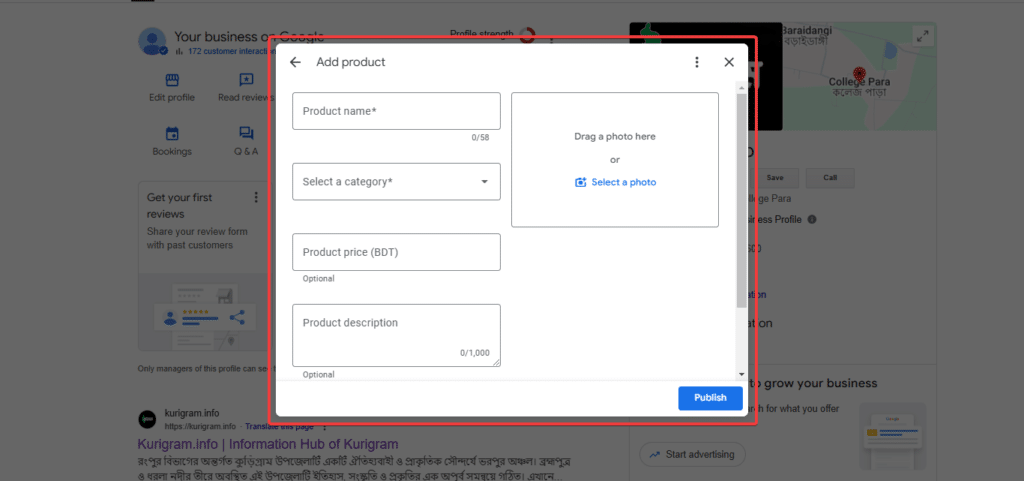
3.8 Images
Ensure all required photos are uploaded: logo, cover photo, and interior, exterior, and team photos. Check that the images meet size and quality standards to maintain a professional appearance.
3.9 Messaging Feature
Enable the messaging feature on your profile, allowing customers to reach out directly with inquiries. Respond promptly to build trust and encourage engagement.
3.10 Call Recording
Activate call recording to monitor customer inquiries and improve call handling quality. This feature also provides valuable insights for optimizing your customer service strategy.
By completing these steps, your Google Business Profile will be fully optimized, providing customers with everything they need to choose your business confidently.
Next, we’ll delve into the importance of reviews and how to manage them effectively to build your business’s credibility.
Step 4: Reviews
Customer reviews play a vital role in building your business’s reputation and influencing potential customers. A strong review strategy not only enhances your credibility but also boosts your local SEO rankings. Here’s how to manage and leverage reviews effectively:
4.1 Respond to Reviews
- Positive Reviews:
Respond promptly to express gratitude and acknowledge specific feedback. For example:
“Thank you, [Customer Name], for your kind words! We’re thrilled to hear you enjoyed [specific service/product]. Looking forward to serving you again!” - Negative Reviews:
Address concerns constructively and professionally. Avoid being defensive and provide a solution where possible. Example:
“We’re sorry to hear about your experience, [Customer Name]. Please contact us at [contact information] so we can make things right.”
4.2 Review Generation Strategy
Encourage satisfied customers to leave reviews by:
- Sending follow-up emails after a successful purchase or service.
- Using SMS or WhatsApp messages with direct review links.
- Displaying in-store prompts, such as QR codes linking to the review page.
4.3 Review Campaigns
Launch ongoing campaigns to gather reviews consistently. For example:
- Offer incentives (if permitted by Google guidelines), such as discounts or small rewards for leaving reviews.
- Include calls-to-action in your marketing materials and email signatures, encouraging customers to share their feedback.
4.4 Monitor Competitor Reviews
Analyze reviews on competitor profiles to identify common trends, pain points, or opportunities. Use this insight to improve your services and preemptively address customer concerns.
4.5 Leverage Positive Reviews
Showcase your best reviews on your website, social media, or marketing materials. Highlighting positive feedback builds trust and encourages more customers to choose your business.
By managing reviews proactively and consistently, you can create a positive feedback loop that improves your reputation and attracts more customers.
Next, we’ll explore how to create engaging posts and keep your profile active with fresh content.
Step 5: Posts
Creating and sharing regular posts on your Google Business Profile is a great way to keep your audience engaged, showcase promotions, and highlight important updates. Posts also enhance your profile’s visibility in local searches. Here’s how to make the most of this feature:
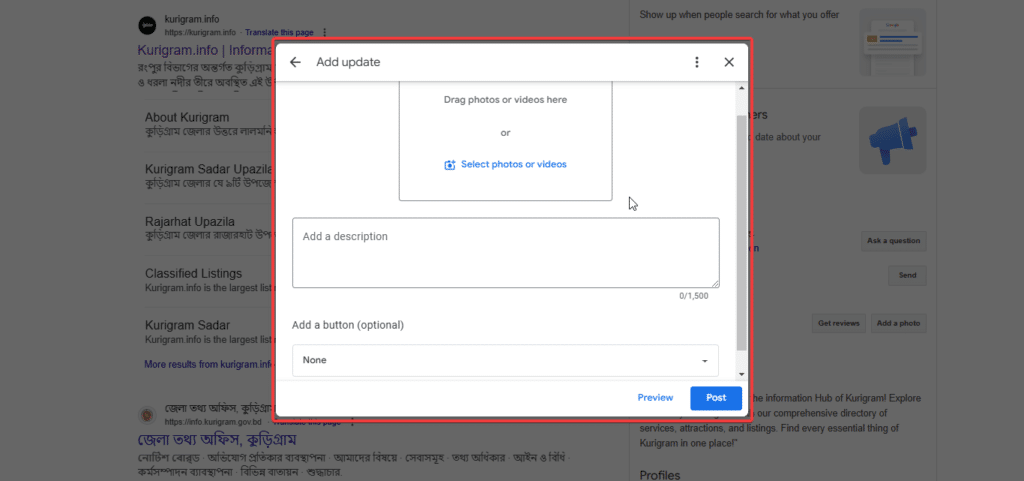
5.1 Offers
Promote exclusive offers, discounts, or special events through posts. For example:
- “Get 25% off all services for new customers this month only!”
- “Join us for our grand opening celebration on [date] – free samples and giveaways!”
Include high-quality images and clear calls-to-action (CTAs), such as “Book Now” or “Learn More.”
5.2 Content Calendar
Create a posting schedule to ensure consistency. Aim for at least one post per week. Here are some ideas based on your business niche:
- Seasonal promotions (e.g., “Spring Cleaning Specials”).
- New product launches or service updates.
- Community involvement (e.g., sponsorships or charity events).
5.3 Topical Posts
Share posts that align with customer interests or trending topics in your industry. Examples include:
- Tips and Guides: Share quick tips or how-to guides related to your services.
- Behind-the-Scenes Content: Show what goes into your business operations.
- Customer Spotlights: Feature testimonials or success stories from happy clients.
5.4 Post Format and Visuals
- Use high-quality images with recommended dimensions (1200 x 900 pixels).
- Keep the text concise and engaging. Use bullet points or short paragraphs for easy readability.
- Always include a clear CTA to guide customers toward an action, such as visiting your website, booking an appointment, or contacting your team.
5.5 Track Post Performance
Monitor the engagement metrics (clicks, views, interactions) to understand what type of content resonates most with your audience. Use this data to refine future posts.
By regularly updating your profile with engaging and informative posts, you’ll keep your audience interested and demonstrate your business’s activity and relevance.
Step 6: Q&A
The Q&A section of your Google Business Profile is a powerful tool to address customer inquiries, provide helpful information, and enhance your profile’s search visibility. Proactively managing this section ensures customers receive accurate and timely answers to their questions.
6.1 Respond to Questions
Monitor your profile regularly for new customer-submitted questions. Respond promptly with accurate and helpful answers to demonstrate professionalism and responsiveness.
Example:
Customer Question: “Do you offer same-day delivery?”
Your Answer: “Yes, we provide same-day delivery for orders placed before 2 PM. Feel free to contact us for more details!”
6.2 FAQ Creation
Anticipate common questions about your business and proactively create a list of frequently asked questions (FAQs). These could include topics such as:
- Operating hours.
- Services offered.
- Pricing or payment methods.
- Policies for returns, cancellations, or reservations.
6.3 Adding FAQ Answers
Provide detailed, concise, and helpful answers to the FAQs. Use this opportunity to highlight your business’s unique value propositions or clarify key points.
Example:
Question: “Do you have wheelchair access?”
Answer: “Yes, our facility is fully wheelchair accessible, with dedicated parking spaces and ramps at all entrances.”
6.4 Use Keywords in Answers
Optimize your responses by naturally incorporating relevant keywords. This improves your profile’s SEO and helps your business appear in search results for specific queries.
6.5 Monitor Competitor Q&A
Review Q&A sections of competitor profiles to identify questions that customers often ask. Use this insight to preemptively address similar concerns on your profile.
6.6 Regular Updates
Periodically review and update your Q&A section to ensure all information is accurate and up-to-date, especially if there are changes to your services, hours, or policies.
By actively managing the Q&A section, you not only enhance the customer experience but also position your business as reliable and customer-focused.
With all these elements in place, your Google Business Profile will be a comprehensive, optimized, and engaging representation of your business.
Ready to Take Your Local SEO to the Next Level?
At Wix Solution, we specialize in Wix SEO services designed to help your business grow. Whether you’re looking to optimize your Google Business Profile, improve your website’s search rankings, or create a fully customized SEO strategy, we’re here to help.
Contact us today to get started. Let’s grow your business together!