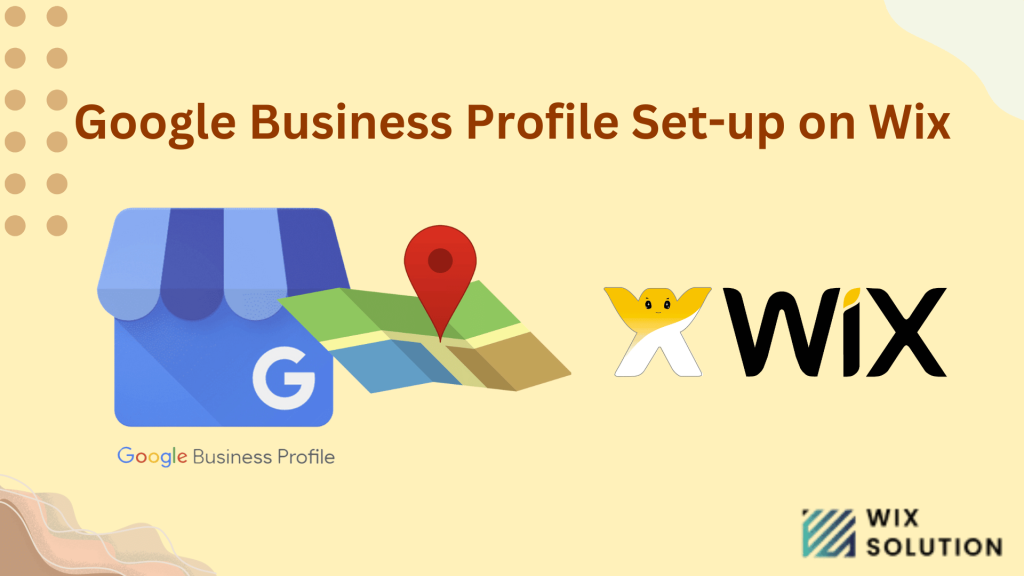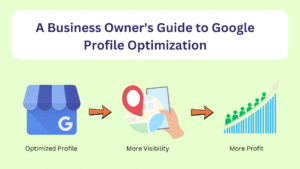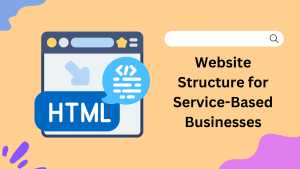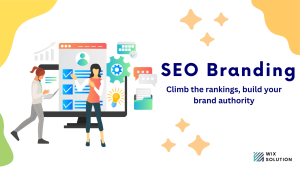If you’re in a new city and craving a coffee, you might pull out your phone and search for “coffee shops near me.” The results you see are from Google Business Profiles. These profiles serve as digital business cards, packed with essential information and acting as powerful mini-marketing tools.
Think of your Google Business Profile (GBP) as a digital shop window. It provides potential customers with crucial details about your business, such as your address, phone number, operating hours, and reviews from past visitors. It’s especially vital for being found in local searches.
The best part? Setting up a GBP is straightforward, and Wix makes it even simpler! You can manage it directly from your Wix dashboard.
This post will walk you through the essential aspects of GBP and how to optimize it using Wix.
Table of Contents
ToggleWhy GBP is Important for Your Business Success in 2025
In today’s digital world, Google reigns supreme. Customers searching for your business or similar services rely heavily on Google Business Profile (GBP) to find you. For example, someone looking for “San Antonio bakery” will see search results flooded with local bakery GBP listings.
Studies by Google and Ipsos show that a whopping 50% of smartphone local searches result in a physical store visit within a day. Furthermore, Whitespark confirms that GBP is the single most important factor influencing local search rankings.
Step-by-Step Guide: Setting Up GBP on Wix
To set up your Google Business Profile on Wix, follow these steps:
- Go to the Marketing & SEO section in the left-hand menu of your Wix dashboard.
- Select Google Business Profile.
- Click on “Start Now” to fill out all the necessary information about your business.
- If your business is already set up, you’ll be directed to the Verify & Manage page. If not, you will create your business profile.
How to Set Up Google Business Profile Directly on Google?
Alternatively, You can directly set up Google Business Profile(GBP) following these steps:
- Sign in to Google: Use your Google account to sign in.
- Go to Google My Business: Visit the Google My Business website.
- Add Your Business: Click on “Manage now” and enter your business name and address.
- Choose Business Category: Select the category that best fits your business.
- Add Contact Information: Provide your business phone number and website URL.
- Verify Your Business: Google will ask you to verify your business via mail, phone, or email.
- Complete Profile: Add business hours, photos, and a detailed description.
That’s it! Your Google Business Profile is now set up.
Optimizing Your Google Business Profile for Success
After setting up your profile, the next step is to verify your business to prove ownership. You can do this over the phone, by email, or through a postcard. Once verified, optimize your profile for success.
1. Complete Your Listing
Fill out your listing thoroughly and strategically. Include all essential information such as contact details, address, business category, hours of operation, and a link to your website. Choosing the right category helps you connect with searchers and set expectations for potential customers.
2. Add Visuals
Upload a cover photo and profile picture, as well as interior, product, or service images. Businesses with more images tend to receive more calls, site visits, and direction requests. Videos can also help you stand out and give users a feel for your business.
3. Utilize GBP’s Features
Take advantage of features like messaging, posts, bookings, pricing, and menus. Make it easy for customers to book appointments, showcase promotions, and communicate with you directly.
4. Manage Customer Reviews:
Encourage customers to leave reviews by providing excellent products and services. Regularly respond to reviews to build trust with customers and show that you value their feedback.
5. Use GBP Insights:
Track your profile’s performance using GBP Insights. Monitor views, direct searches, discover searches, branded searches, and user activity to understand how people are finding your business. Adjust your strategy based on the insights you gather.
6. Showcase your services/Products:
It’s very important to utilize the additional feature of showcasing your services or products. Add descriptions and additional details so that visitors get to know your offerings.
Creating and optimizing your Google Business Profile (GBP) boosts your business’s visibility in local searches. By keeping your profile updated, adding visuals, and managing reviews, you’ll attract more customers and build trust. Take advantage of GBP features to drive success in 2025 and beyond.